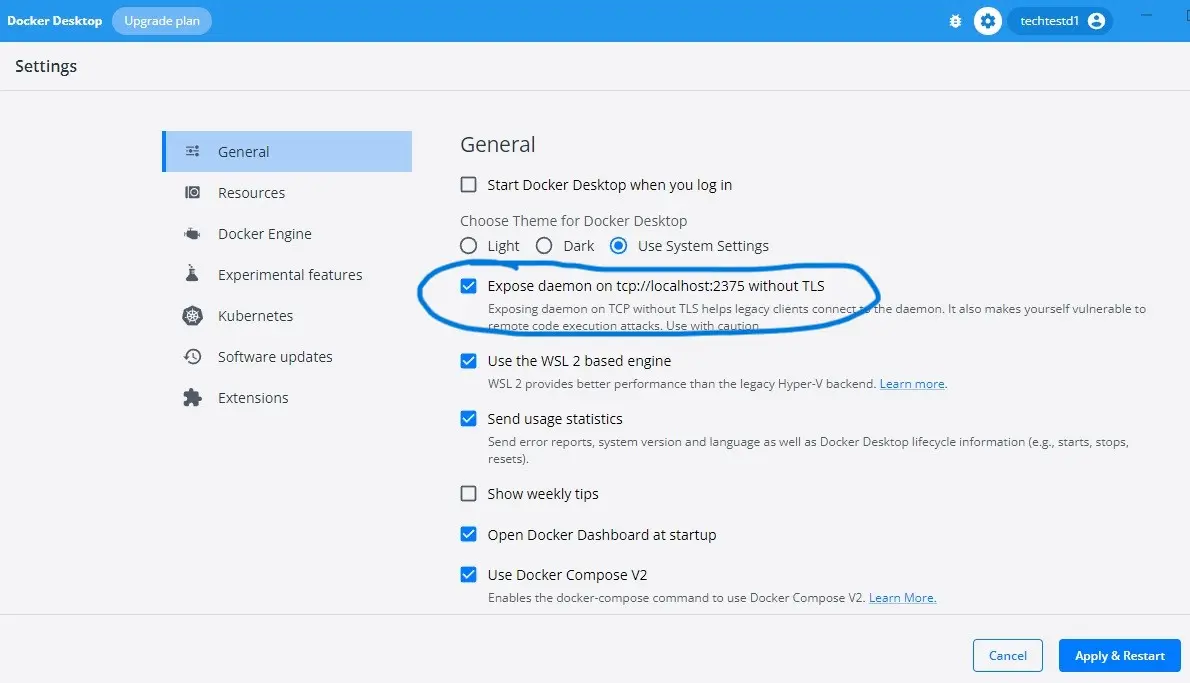Why should we consider an Offline Standalone version?
Although TechTest company guarantees data security and privacy, we understand that some customers' policies do not allow to use the recommended Recognoil Cloud (online).
For this reason, an offline "stand-alone" version of the software installed locally in your PC is offered.
Online version
Requirements:
- internet connection and browser on any PC
- Recognoil device to be connected to the internet over a 2.4 GHz Wi-Fi network
Features:
- Automatic updates with new features, code and stability improvements
Offline Standalone version
Requirements:
- dedicated PC (desktop, laptop)
- OS MS Windows or Ubuntu Linux installed
- Wi-Fi access point for a PC and Recognoil
- Docker software for application containerization
Features:
- Only manual software update possible
Cloud Standalone - block diagram
The system consists of one wireless router, the Recognoil 3W device and a PC.
The system can be completely isolated from the Internet.
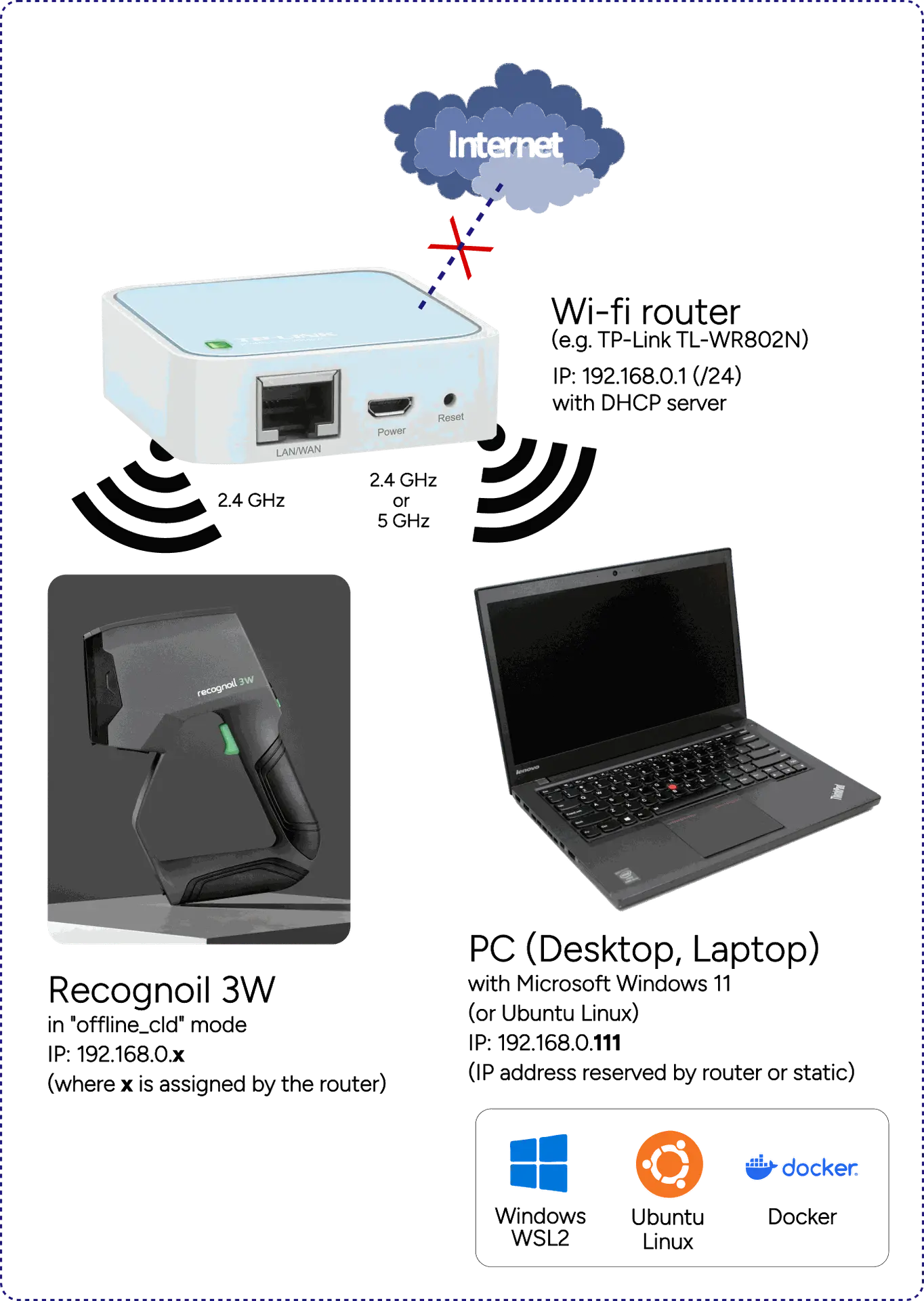
Step-by-step guide - how to install Recognoil Cloud Standalone
Please note that you will need an internet connection to go through this set-up process completely. | |
Install WSL on Windows
| |
Install Docker on WSL
| Install Docker on Ubuntu using the apt repository sudo apt-get update sudo apt-get install ca-certificates curl sudo install -m 0755 -d /etc/apt/keyrings sudo curl -fsSL https://download.docker.com/linux/ubuntu/gpg -o /etc/apt/keyrings/docker.asc sudo chmod a+r /etc/apt/keyrings/docker.asc echo \ sudo apt-get update sudo apt-get install docker-ce docker-ce-cli containerd.io docker-buildx-plugin docker-compose-plugin |
Install Docker Desktop on Windows Docker Desktop for Windows - x86_64
| https://docs.docker.com/desktop/setup/install/windows-install/ |
Enable "Expose daemon on tcp://localhost:2375 without TLS" in Docker Desktop Settings page. |
|
Enable "Start Docker Desktop when you sign in to your computer"
| |
Run Ubuntu in Windows (press Windows key and type "Ubuntu" and hit enter).
| mkdir rcld |
Please contact our support and get your
| |
Copy the
to Linux\Ubuntu\home\reco\rcld folder. | |
Open WSL Ubuntu and type docker login
username: techtestd1 | Please contact our support to get your password. |
Pull the container image from TechTest's repository, for example docker pull techtestd1/reco_cld_sa:0.92a3d | https://hub.docker.com/repository/docker/techtestd1/reco_cld_sa/general |
Start the container docker compose up (or) docker-compose up | |
Open a second "Ubuntu" window and
| sudo apt install mysql-client-core-8.0 |
mysql --host=127.0.0.1 --port=32000 -u reco -p rcld < init.sql | Contact our support to get your database initialization file (init.sql) |
Test the installation in your web browser using address: http://192.168.0.111:5000 | Please note that on a local machine, you do not need a secured (https) connection. Please use only "http://" |
Notes
| More information about network router settings: |